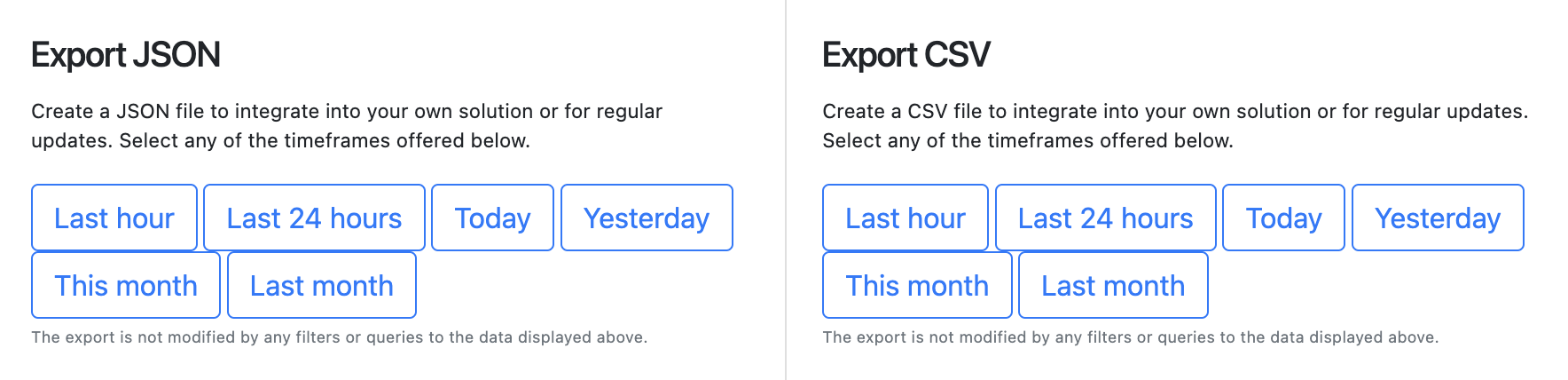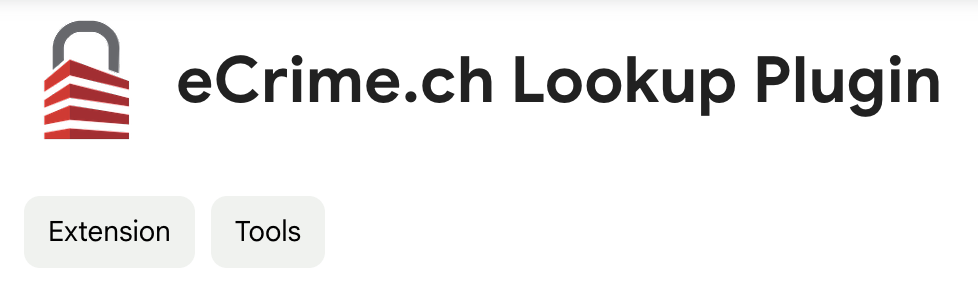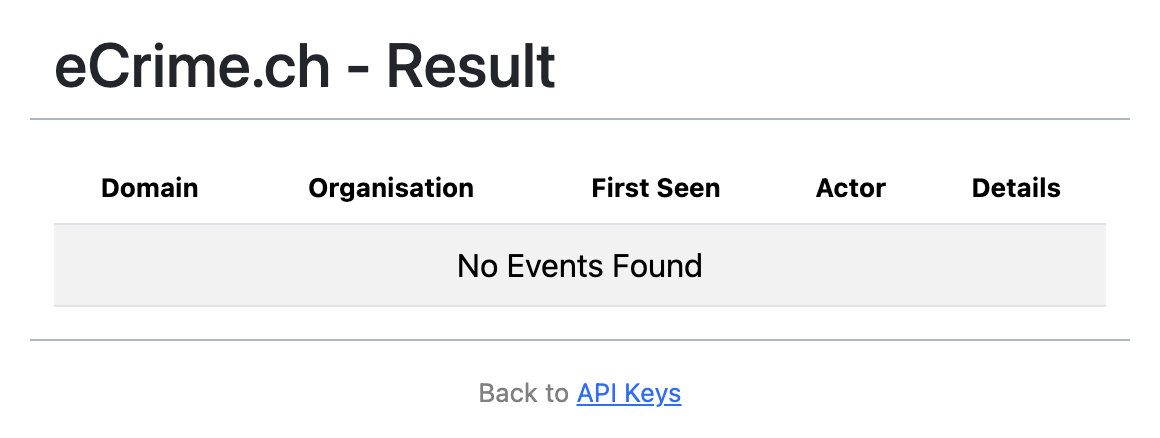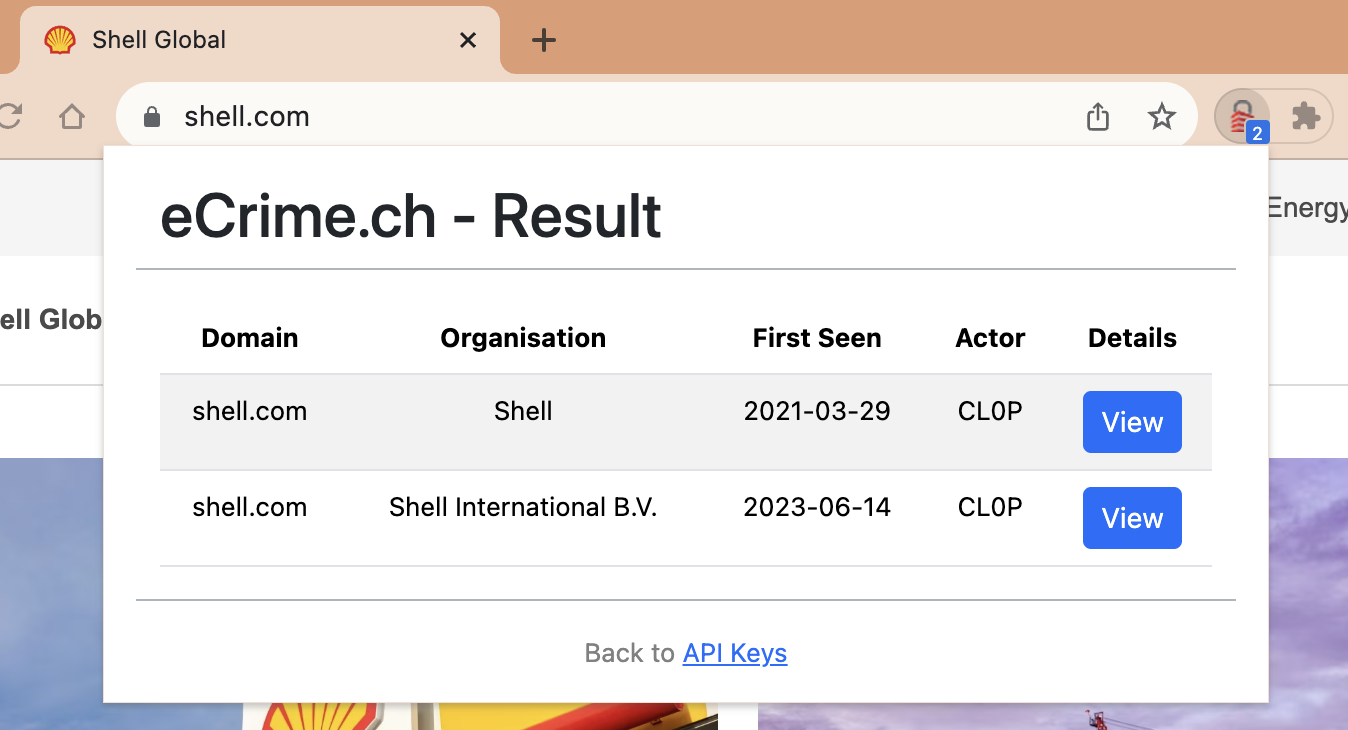Keyword Alerts in the Dashboard

Your personal profile page allows you to perfom two actions around keywords:
- Adding a list of keywords of interest
- Keywords defined in this text area are being used to search for matches in the following fields
- Event name/company name
- Sector
- Country
- Selecting an option to highlight keywords in the dashboard table
Matched events in the dashboard will be marked with the following icon: ⚠
You will also be able to fiter for all keyword hits in the table.
Email Alerts
This is a feature for "Professional" subscriptions only.
The keywords that you are defining in your profile settings will also be used to send you email alerts if a keyword hits on a new event. To enable this feature simply select the option "Keyword alert" and save the changes.

The keyword alerts per email are executed once every hour.
JSON and CSV export options
This is a feature for "Professional" subscriptions only.
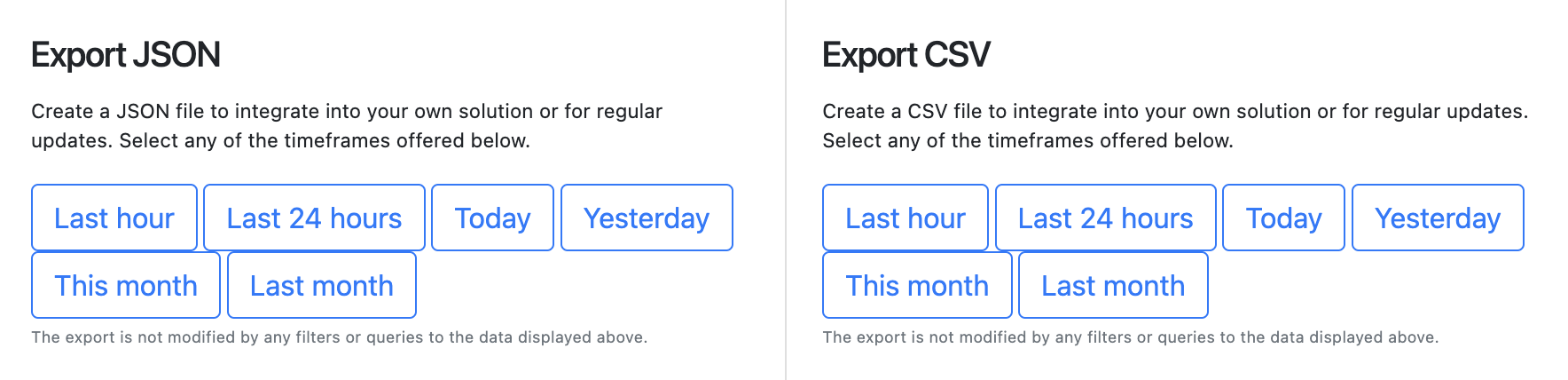
To automate and integrate the data available in the dashboard we recommend you use one of the export options. These options allow you to easily integrate new events. Simply select the format (JSON: JavaScript Object Notation, CSV: Comma-Separated Values), the timerange (last hour, last 24 hours, today, yesterday, this month, last month), add the X-API-Key authentication header (the API key can be found in your profile settings) and you are ready to fetch and ingest the data.
JSON export
The JSON format is straightforward and includes many of the values also displayed in the dashboard:
{
"data": [{
"id": "REMOVED",
"first_seen": "2022-01-01 REMOVED",
"last_seen": "2022-01-01 REMOVED",
"leak_site": "REMOVED",
"leak_title": "REMOVED",
"country": "REMOVED",
"sector": "REMOVED",
"name": "REMOVED",
"website": "REMOVED",
"employees": "REMOVED",
"keyword": "REMOVED",
"leak_domain": "http://REMOVED.onion/",
"leak_url": "http://REMOVED.onion/post/REMOVED",
"duplicate": "REMOVED",
"data_leak": "False",
"data_leak_seen": ""
}]
}
CSV export
A CSV export document also contains almost all the values displayed on the dashboard
"id","first_seen","last_seen","leak_site","leak_title","country","sector","name","website","employees","keyword","leaksite_domain","leaksite_url","data_leak","data_leak_seen"
"REMOVED","2022-01-01 REMOVED","2022-01-01 REMOVED","REMOVED","REMOVED","REMOVED","REMOVED","REMOVED","REMOVED","REMOVED","false"